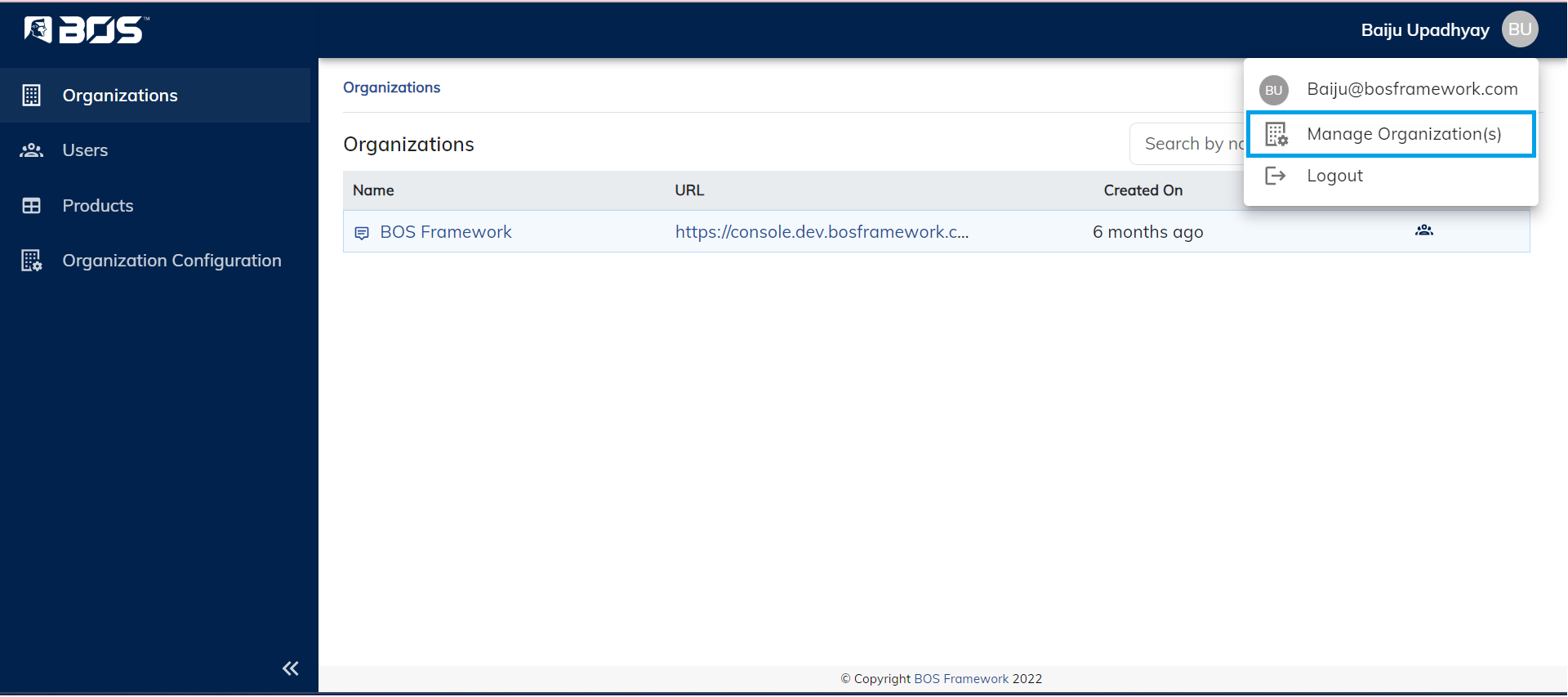Introduction
Overview
Notifications play a crucial role in keeping users informed and engaged with any application or platform. They provide a way to communicate important information, updates, and alerts to the users, ensuring a seamless and interactive user experience. Keeping in mind the crucial role of notification, BOS supports multiple ways to notify its users in a very configurable way.
- Slack Notifications
- Email Notifications
- SMS Notifications
Slack Notifications
Slack, a popular team collaboration and communication platform, offers a robust notification system that keeps teams informed, engaged, and organized. With Slack notifications, one can ensure that your team members receive real-time updates, messages, and alerts, facilitating seamless communication and collaboration. Keeping these in mind, BOS provides Slack Notifications to keep its users informed about the activities performed in the BOS console.
What Are Slack Notifications?
Slack notifications are messages and alerts delivered to users and channels within the Slack workspace. These notifications can be triggered by a wide range of events, including Pipeline Events, Environment Events, System Events. They are a fundamental part of how teams communicate and stay informed in Slack.
Slack integration in BOS
Configuring Organization specific Slack channel(s) to receive Notifications in BOS Console:
Prerequisite - Create App in Slack
- Login to your account
- Navigate to Slack API: Applications | Slack and click Create New App
- Enter the App Name, Select a workspace and click Create App
- Under Basic Information:
- Add features and functionality
- Incoming Webhooks (optional)
- Enable Activate Incoming Webhooks feature
- On the bottom of the page, click on Add New Webhook to Workspace
- Select the Channel for which you want messages to post to, from the dropdown and click Allow
- Copy the Webhook URL, which can then be used to POST a message to the channel against which it is configured.(How to use is mentioned below)
- Multiple Webhook URLs can be created for different channels
- Bots
- On clicking Bots, you will be redirected to the App Home page where in you click Review Scopes to Add
- Under Bot Token Scopes section, Add an OAuth Scope chat:write which is required to POST message to a channel
- Incoming Webhooks (optional)
- Install your app
- Click Install to Workspace which will add this app in the list of applications in your workspace.(mentioned while creating app)
- Click Allow to complete the operation
- Add features and functionality
- Once successfully installed, A bot user OAuth Token is generated, Copy the token and keep it safe which can then be used to call Slack API.
- Navigate back to the Basic Information settings and enter the Display Information (bottom of the page) and click Save Changes
- Create a Channel on Slack (Public or Private)
- Right click on the channel and click View channel details
- Click on the Integrations Tab, Select the App you created from the list and click Add.
- Copy the ChannelId visible on the bottom of the page.
Types of events which triggers Slack Notification from BOS
- Pipeline Events
- Environment Events
- System Events
Pipeline Events
BOS will send a Slack notification when below events occur in the pipeline with details.Triggered
When the pipeline is triggered BOS notifies its users with the below details which will have link to BOS Pipeline Run Instance, SCM repo and branch, DateTime in TimeZone configured in Organization settings, SCM commit link etc.
| Details | |
|---|---|
| Pipeline Name | Link to BOS Pipeline Run Instance |
| Repo Name | SCM Repo Name hyperlink to SCM repo and branch |
| Repo Branch | Repo Branch Name hyperlink to SCM repo and branch |
| Reason | Manual / CI |
| Triggered At | DateTime in TimeZone configured in Organization settings |
| Triggered By | Name of the user who triggered the event |
| Commit ID | ID value hyperlinked with SCM commit link |
| Commit Comments | Comments provided at the time of commit |
| Build Number |
Completed
Once the pipeline event is completed BOS will re-notify its users with the below details which will have the result of the events so that the users know whether or not the pipeline succeeded or not. If the pipeline fails the notification will have the log to which the users can refer to understand what went wrong.
| Details | |
|---|---|
| Pipeline Name | Link to BOS Pipeline Run Instance |
| Pipeline Run Result | Success / Failure |
| Succeeded | |
| Failed | Job - Stage - [Error Text that broke the Job] |
| Log | Link to BOS Pipeline Run Log |
| Repo Name | SCM Repo Name hyperlink to SCM repo and branch |
| Repo Branch | Repo Branch Name hyperlink to SCM repo and branch |
| Reason | Manual / CI |
| Triggered At | DateTime in TimeZone configured in Organization settings |
| Triggered By | Name of the user who triggered the event |
| Commit ID | ID value hyperlinked with SCM commit link |
| Commit Comments | Comments provided at the time of commit |
| Build Number |
Email Notification
You don't need to worry if your organization does not use slack, BOS also supports Email Notification. BOS will send email updates to all the users who are configured in the console to receive the updates. This does not require any configuration on the users end but only in the BOS console.
What Are Email Notifications?
Email notifications are messages or alerts delivered to a user's email inbox to inform them about various events, updates, or actions. They serve as an important tool for businesses and applications to maintain communication with their users. These notifications can be triggered by a wide range of events, including Pipeline Events, Environment Events, System Events.
Email configuration in BOS
Navigation